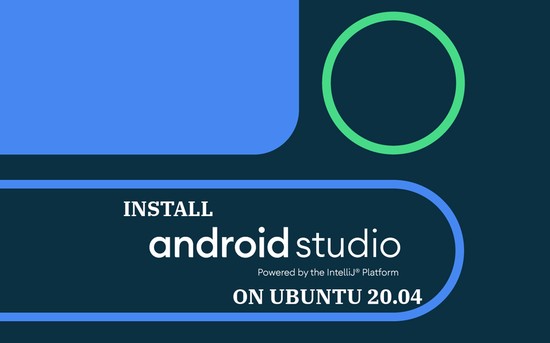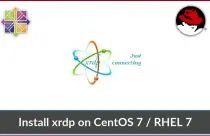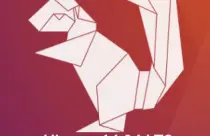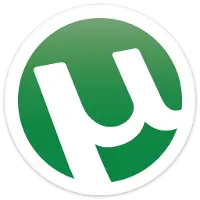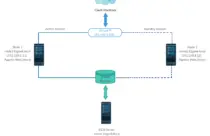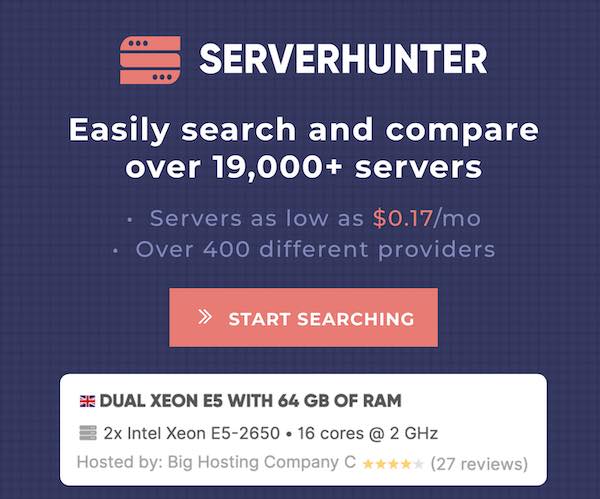How To Install Zabbix 5.0 On Ubuntu 20.04
Zabbix is an open-source enterprise-class monitoring tool for servers, network devices, and applications. Zabbix uses the agent installed on remote hosts to collect the system metrics. It can also monitor standard services such as SMTP or HTTP services without having a client on the remote host.
Additionally, Zabbix supports host monitoring via SNMP, TCP, and ICMP checks, as well as over IPMI, JMX, SSH, and telnet. Zabbix can send you with real-time alert notification via SMS, E-mail, alert scripts, and webhook.
Zabbix is released under the GPL license v2.
Here, we will see how to install Zabbix Server Ubuntu 20.04.
Install Zabbix 5.0 On Ubuntu 20.04
System Requirements
Zabbix requires at least 128MB of RAM and 256MB of HDD space. However, the amount of memory or disk depends on the number of hosts and parameters are being monitored.
Configure Zabbix repository
Zabbix LLC provides Zabbix packages over an official repository for Ubuntu 20.04. So, set up the Zabbix repository on the system.
wget https://repo.zabbix.com/zabbix/5.0/ubuntu/pool/main/z/zabbix-release/zabbix-release_5.0-1+focal_all.deb
sudo dpkg -i zabbix-release_5.0-1+focal_all.deb
Install Zabbix Server
Use the apt command to install the Zabbix server along with MariaDB on your system.
sudo apt update
sudo apt -y install zabbix-server-mysql zabbix-frontend-php zabbix-agent zabbix-apache-conf
Timezone
Edit the Zabbix configuration file to update it with the correct timezone based on your location.
sudo nano /etc/zabbix/apache.conf
Update the below line with your timezone. Visit the link for supported timezones.
<IfModule mod_php7.c>
...
...
php_value date.timezone America/New_York
...
...
</IfModule>
Create Database
Login to the MariaDB server and create a database for the Zabbix installation.
sudo mysql -u root -p
Here, I assume the following:
DBName: zabbix
DBUser: zabbixuser
DBPassword: password
create database zabbix character set utf8 collate utf8_bin;
grant all privileges on zabbix.* to zabbixuser@localhost identified by 'password';
quit;
Import the initial schema into the created database.
cd /usr/share/doc/zabbix-server-mysql
zcat create.sql.gz | mysql -u zabbixuser -p zabbix
Update Zabbix Configuration
Edit the zabbix_server.conf file to update the database details.
sudo nano /etc/zabbix/zabbix_server.conf
Ensure the database details are entered properly.
DBHost=localhost DBName=zabbix DBUser=zabbixuser DBPassword=password
Restart all the services.
sudo systemctl restart zabbix-server zabbix-agent apache2
Enable the services to start automatically on system reboot.
sudo systemctl enable zabbix-server zabbix-agent apache2
Setup Zabbix via Web Installer
Open a web browser and point it to the following URL.
Click Next Step on Zabbix welcome page.
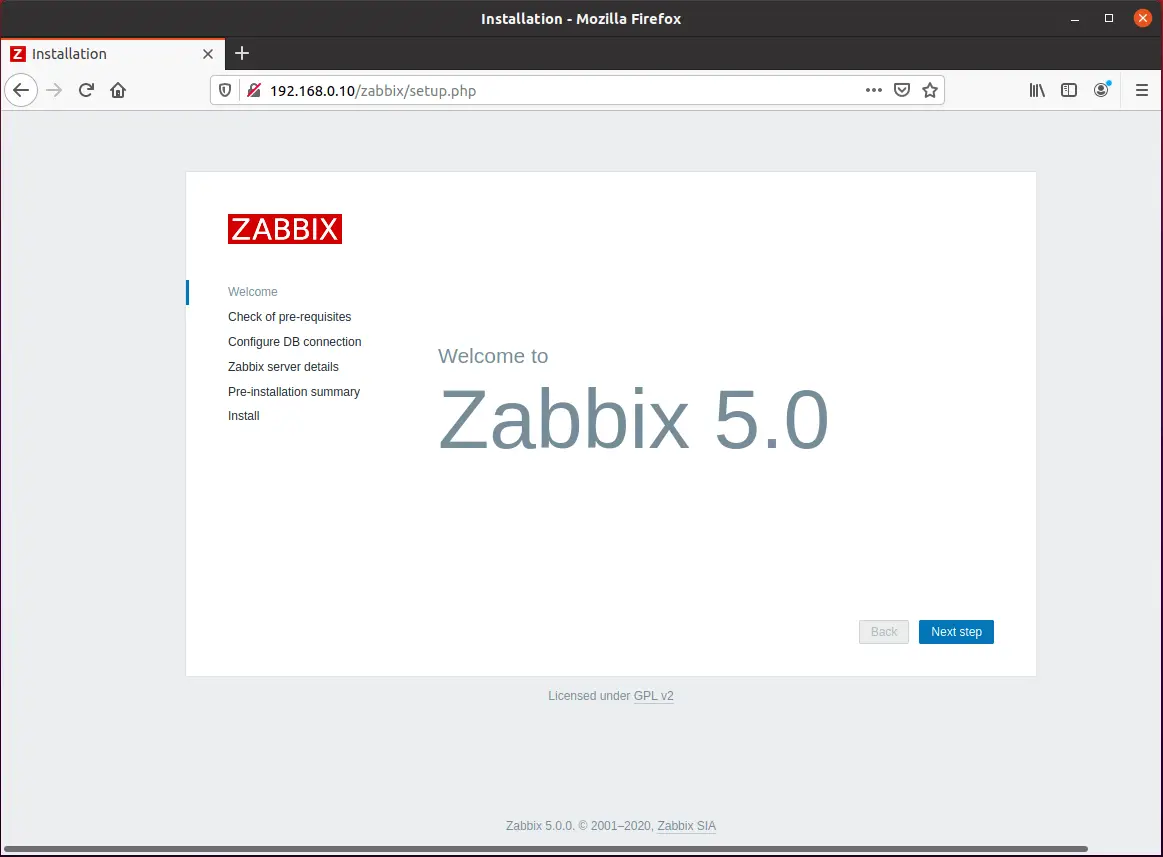
This page will show the result of the pre-requisites check for Zabbix Installation. If there are any issues, those need to be fixed before proceeding to the next step.
If everything is OK, click the Next Step.
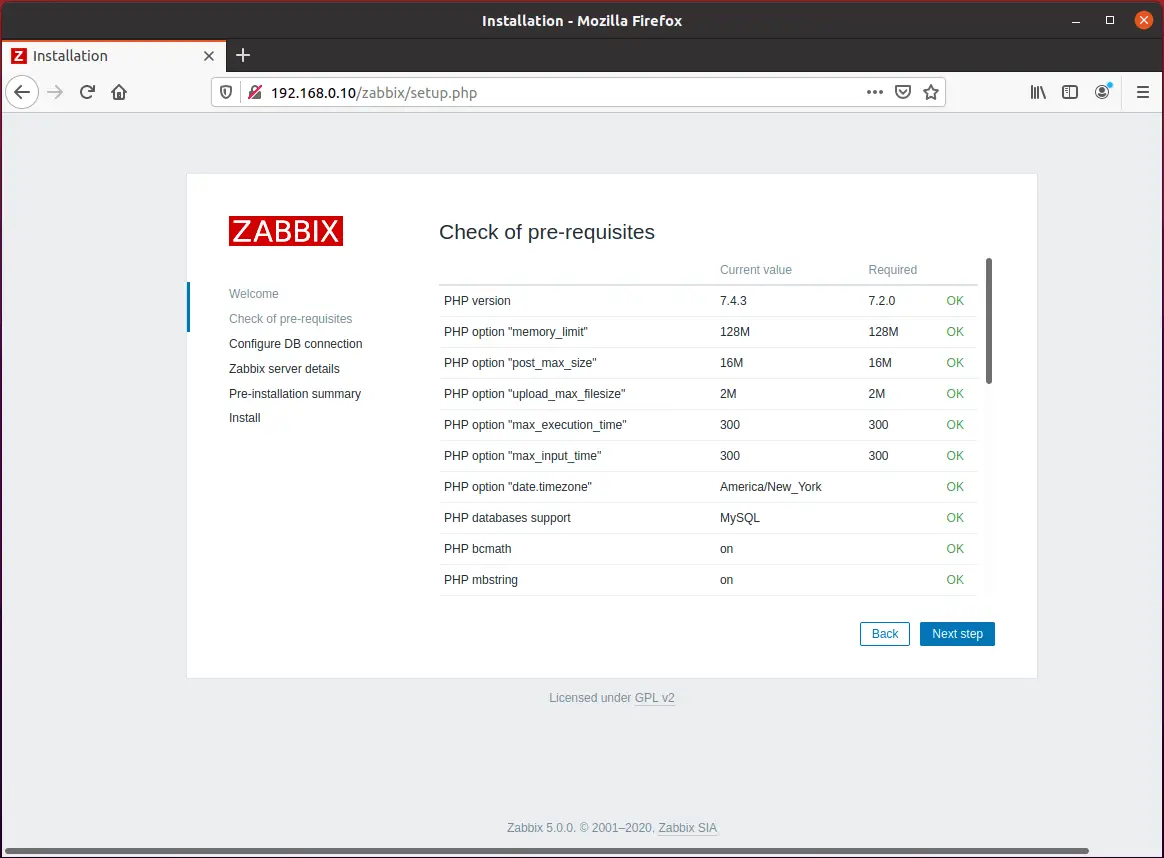
Enter the Zabbix database name, DB user, and password, and then click Next Step.
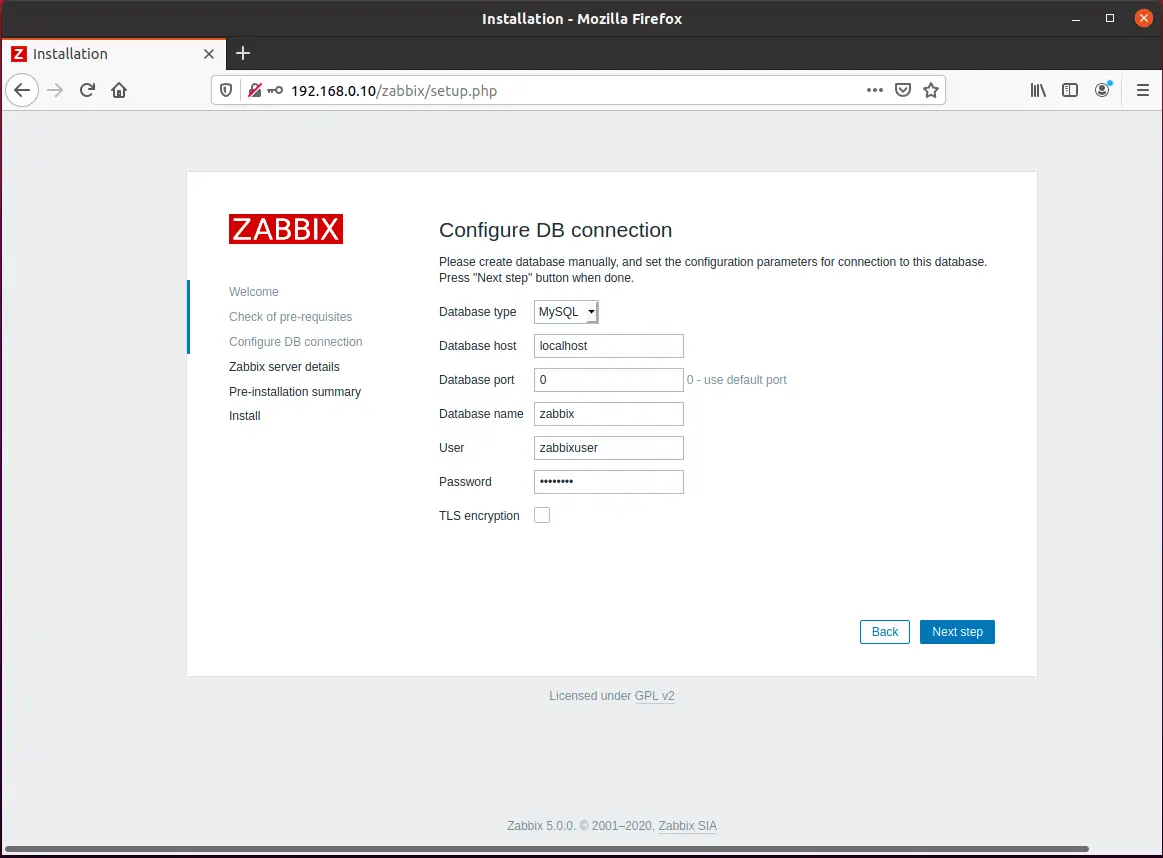
Mention the Zabbix server details, port number, and the name for the Zabbix installation. Then, click Next Step.
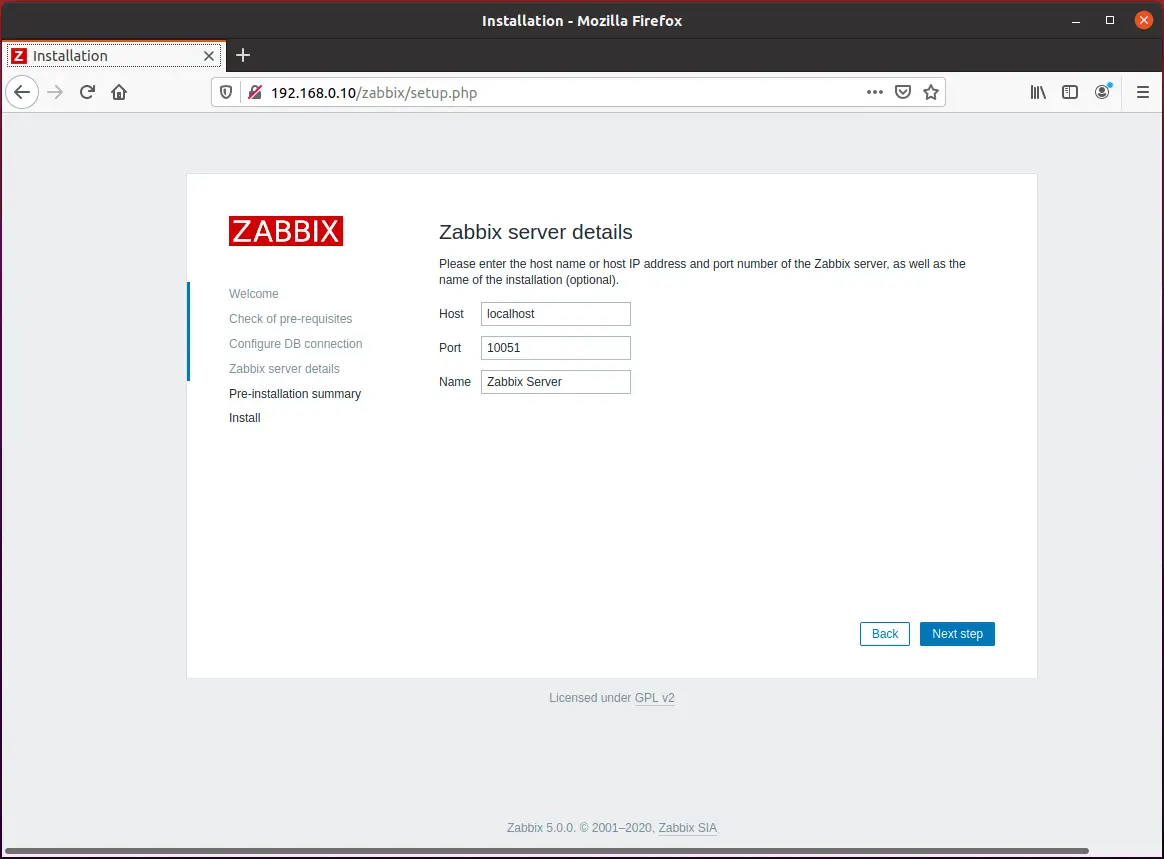
You will get a pre-installation summary like below. Click Next Step to go to the next page.
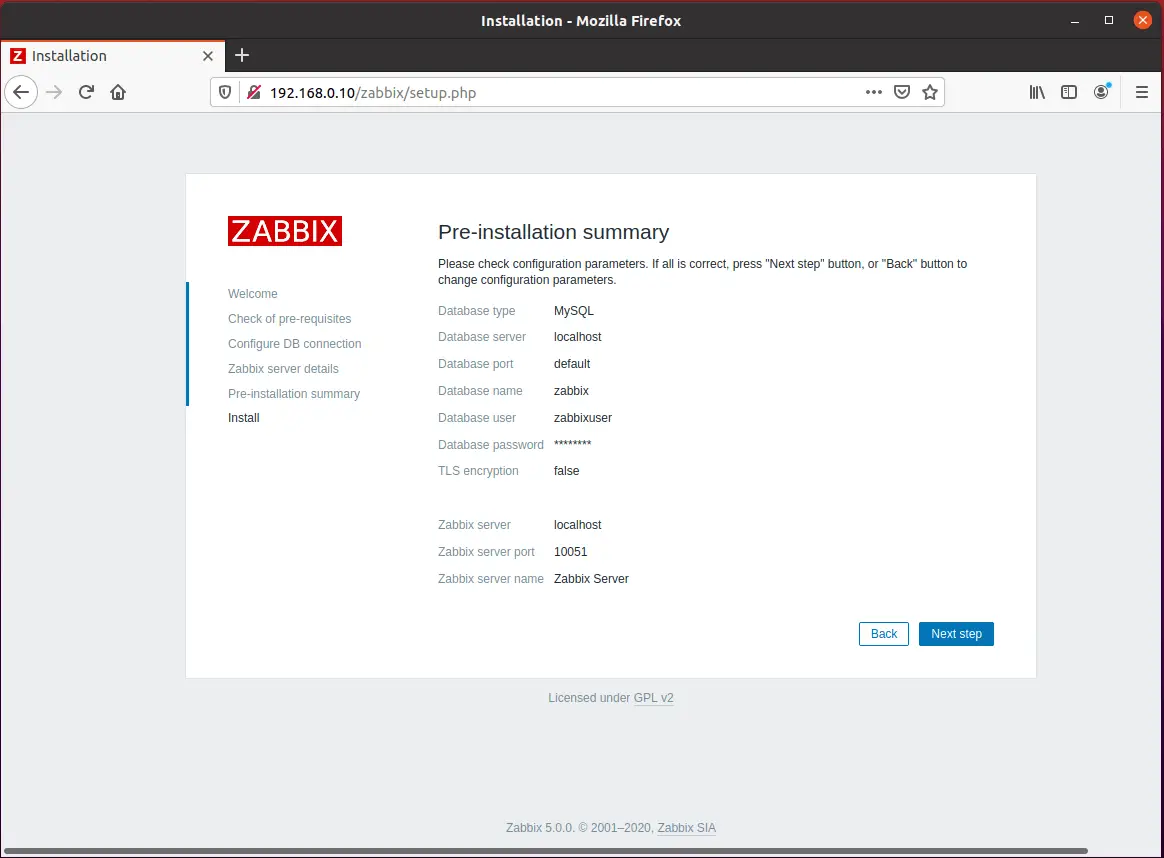
Now, you have completed the installation of Zabbix. Click Finish.
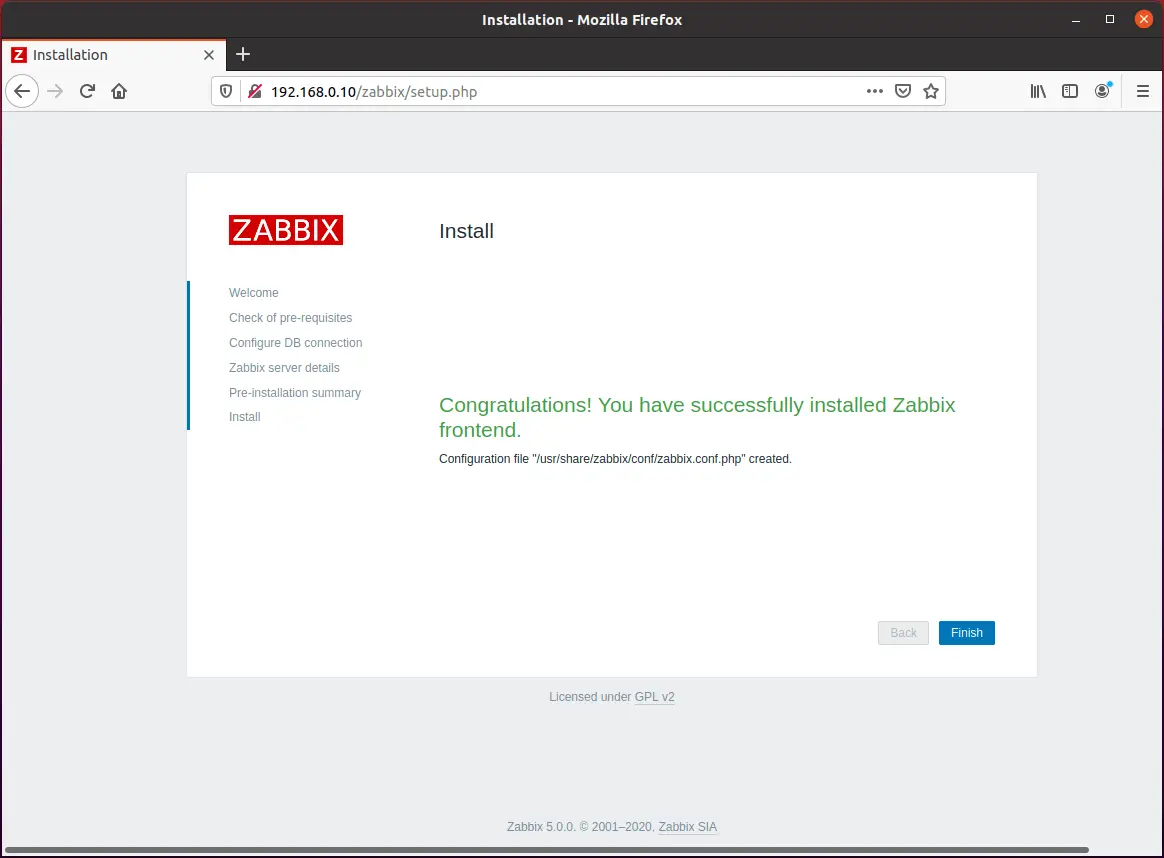
Once after you clicked the Finish button, the installer will redirect you to the Zabbix Login Page.
Access Zabbix
Open a web browser and point it to the following URL.
Log in to Zabbix Server with the default username and password.
Username: Admin
Password: zabbix
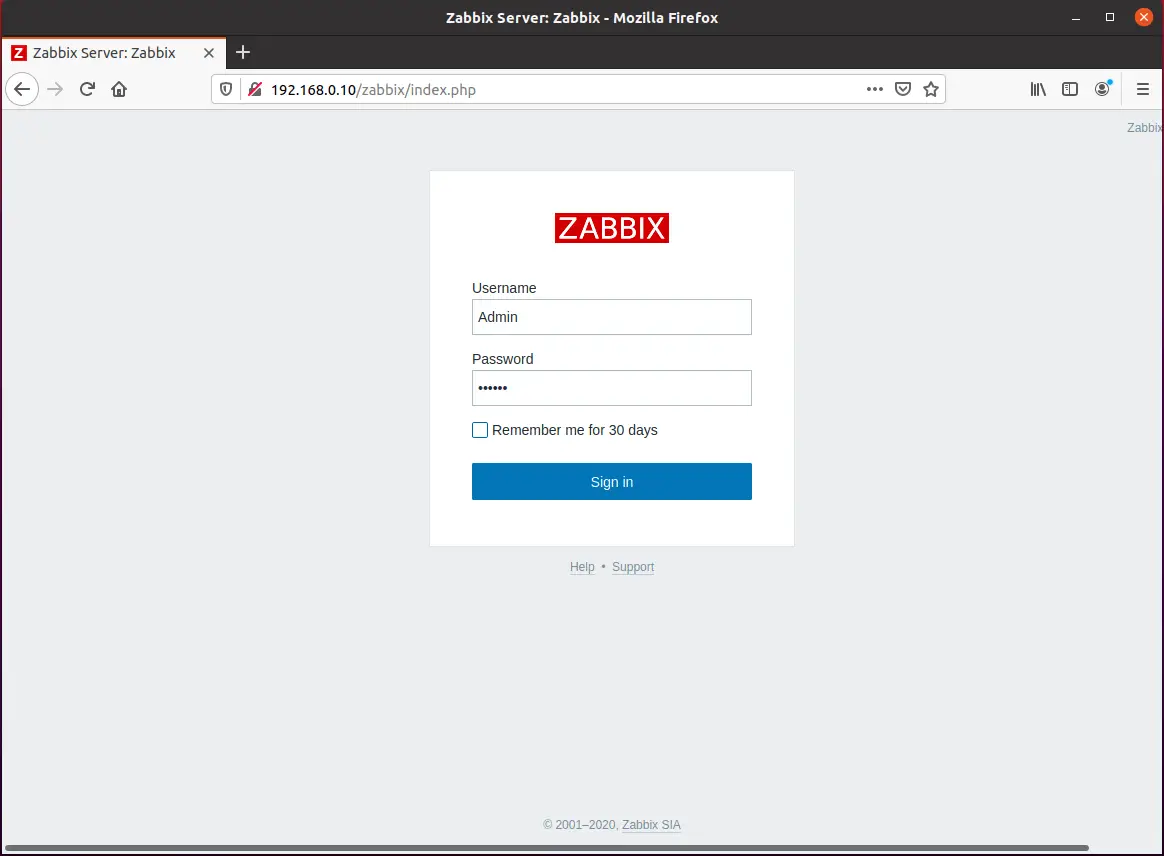
Zabbix Dashboard:
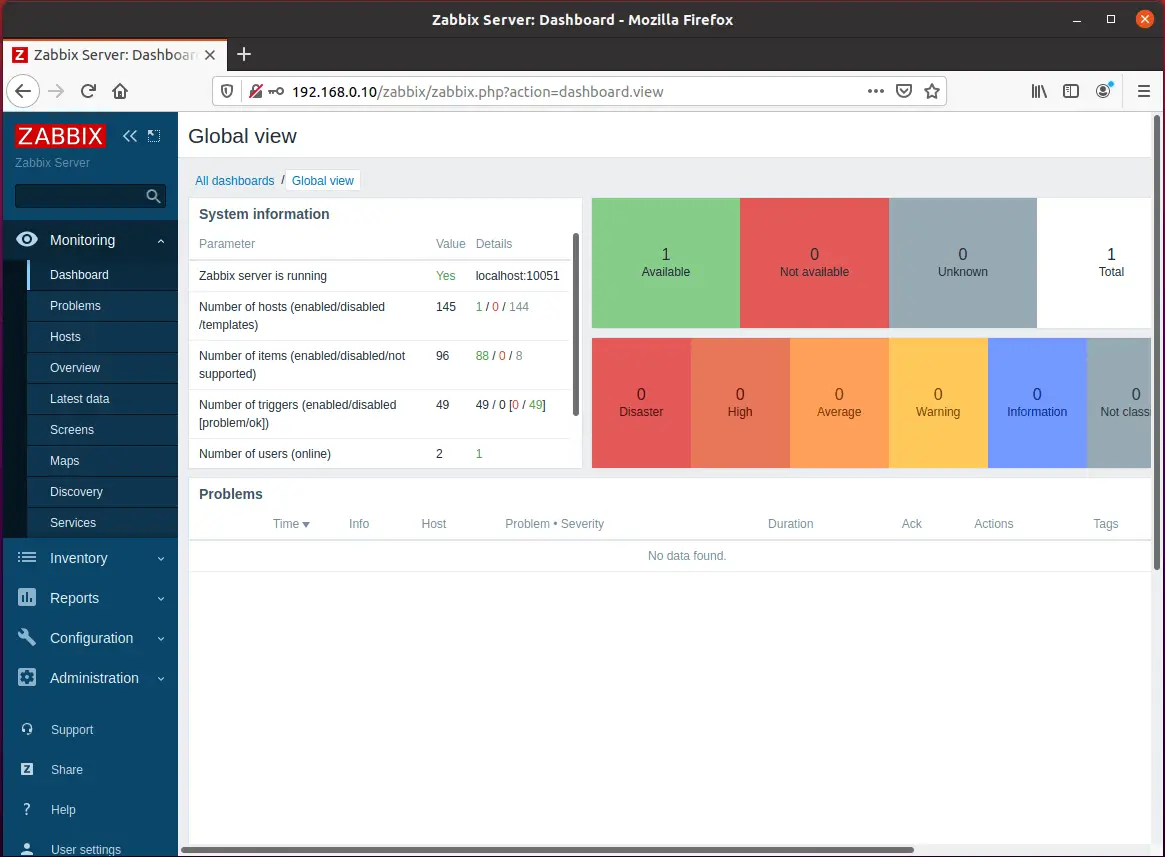
Conclusion
That’s All. Now, you can proceed to install Zabbix Agent on client systems and then add client machines to the Zabbix server for monitoring.
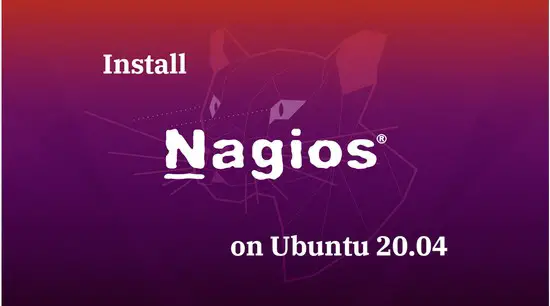
![How To Upgrade To Ubuntu 20.04 From Ubuntu 18.04 / Ubuntu 19.10 [Detailed Guide]](/post/how-to-upgrade-to-ubuntu-20-04/featured_hu8b7fad8701aaa8998bccee63d00edef2_86059_550x0_resize_q90_lanczos.jpg)


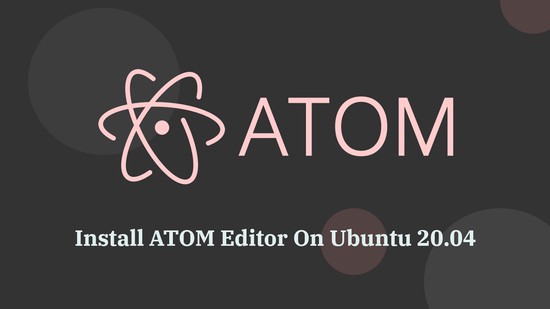



![How To Upgrade To Linux Mint 20 From Linux Mint 19 [Detailed Guide]](/post/how-to-upgrade-to-linux-mint-20/featured_hu3b6c6a25dd04b6406f79faf78c8c0be6_108894_550x0_resize_q90_lanczos.jpg)