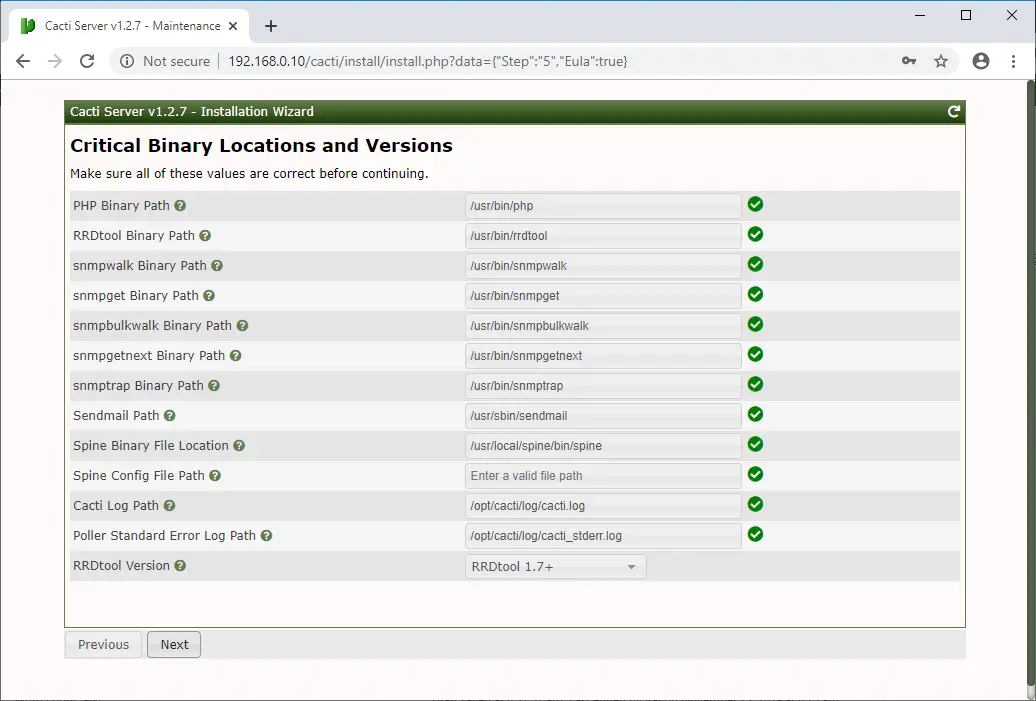How To Install Cacti on Debian 10 / Debian 9 – A Monitoring Tool
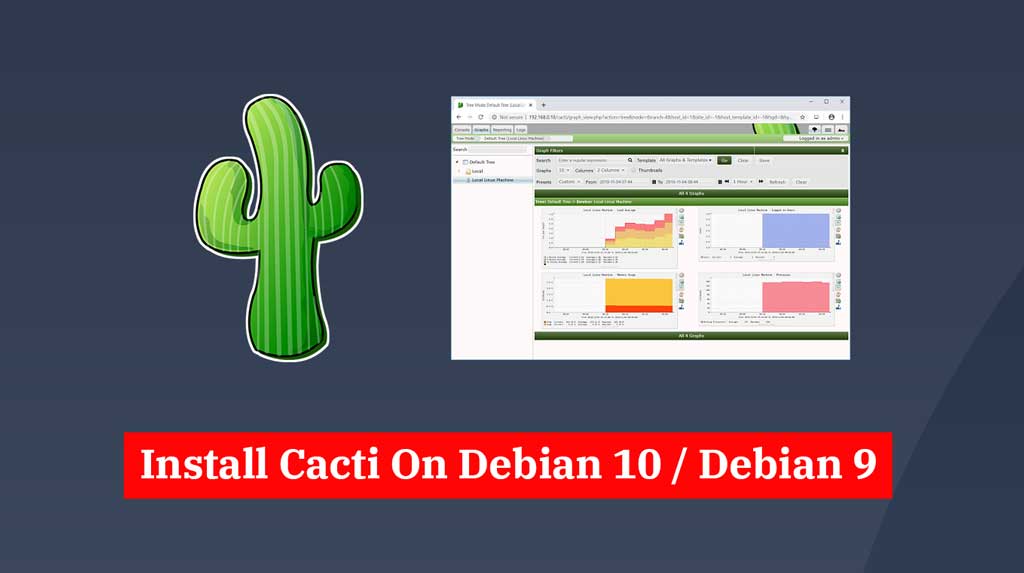
Cacti is an open-source network monitoring tool designed as the front end application for the RRDtool. It allows users to poll services at an interval of time and resulting in a graph format.
With Cacti, you can get a graph for CPU and network bandwidth utilization. Also, it monitors the network traffic by polling a router or switch via SNMP.
Here, we will see how to install Cacti on Debian 10 / Debian 9.
Prerequisites
Update the repository index.
sudo apt update
Install MariaDB
sudo apt install -y mariadb-server mariadb-client
Database Tuning
Cacti recommend changing MySQL a few settings for better performances. So, edit the configuration file.
sudo nano /etc/mysql/mariadb.conf.d/50-server.cnf
Add/Update the below settings in [mysqld] section.
collation-server = utf8mb4_unicode_ci character-set-server = utf8mb4 max_heap_table_size = 128M tmp_table_size = 64M join_buffer_size = 64M innodb_file_format = Barracuda innodb_large_prefix = 1 innodb_buffer_pool_size = 1GB innodb_buffer_pool_instances = 10 innodb_flush_log_at_timeout = 3 innodb_read_io_threads = 32 innodb_write_io_threads = 16 innodb_io_capacity = 5000 innodb_io_capacity_max = 10000
Install Apache & PHP Extensions
sudo apt install -y apache2 libapache2-mod-php php-xml php-ldap php-mbstring php-gd php-gmp php-mysql
Set Timezone
As a mandatory requirement, we need to set the timezone in the PHP configuration file. So, edit the php.ini file depending on your PHP version.
sudo nano /etc/php/7.3/apache2/php.ini
AND
sudo nano /etc/php/7.3/cli/php.ini
Update your timezone, as shown below.
date.timezone = US/Central memory_limit = 512M max_execution_time = 60
Install SNMP
sudo apt install -y snmp php-snmp rrdtool librrds-perl
Restart MariaDB service.
sudo systemctl restart mariadb sudo systemctl restart apache2
Create Database
Create a database for Cacti installation.
sudo mysql -u root -p
Now, create a database for the Cacti installation.
create database cacti;
Grant permission to the newly created database.
GRANT ALL ON cacti.* TO cactiuser@localhost IDENTIFIED BY 'cactipassword'; flush privileges; exit
The newly created database user (cactiuser) should have access to the mysql.time_zone_name Table. To do that, import the mysql_test_data_timezone.sql to mysql database.
sudo mysql -u root -p mysql < /usr/share/mysql/mysql_test_data_timezone.sql
Then, log in to MySQL.
sudo mysql -u root -p
Grant the permission to cactiuser.
GRANT SELECT ON mysql.time_zone_name TO cactiuser@localhost; flush privileges; exit
Install Cacti
Download the latest version of the Cacti package using wget command.
wget https://www.cacti.net/downloads/cacti-latest.tar.gz
Extract the Cacti archive using the tar command and move the extracted files to /opt directory.
tar -zxvf cacti-latest.tar.gz sudo mv cacti-1* /opt/cacti
Import the default Cacti database data to the Cacti database.
sudo mysql -u root -p cacti < /opt/cacti/cacti.sql
Edit the Cacti config file to specify the database type, database name, MySQL hostname, user, and password information.
sudo nano /opt/cacti/include/config.php
Make the changes accordingly.
/* make sure these values reflect your actual database/host/user/password */ $database_type = "mysql"; $database_default = "cacti"; $database_hostname = "localhost"; $database_username = "cactiuser"; $database_password = "cactipassword"; $database_port = "3306"; $database_ssl = false;
Edit the crontab file.
sudo nano /etc/cron.d/cacti
Add the following entry in the crontab so that Cacti can poll every five min.
*/5 * * * * www-data php /opt/cacti/poller.php > /dev/null 2>&1
Edit the Apache configuration file to perform the remote installation.
sudo nano /etc/apache2/sites-available/cacti.conf
Use the following configuration.
Alias /cacti /opt/cacti
<Directory /opt/cacti>
Options +FollowSymLinks
AllowOverride None
<IfVersion >= 2.3>
Require all granted
</IfVersion>
<IfVersion < 2.3>
Order Allow,Deny
Allow from all
</IfVersion>
AddType application/x-httpd-php .php
<IfModule mod_php.c>
php_flag magic_quotes_gpc Off
php_flag short_open_tag On
php_flag register_globals Off
php_flag register_argc_argv On
php_flag track_vars On
# this setting is necessary for some locales
php_value mbstring.func_overload 0
php_value include_path .
</IfModule>
DirectoryIndex index.php
</Directory>
Enable the created virtual host.
sudo a2ensite cacti
Restart Apache services.
sudo systemctl restart apache2
Create a log file and allow the Apache user (www-data) to write a data on to Cacti directory.
sudo touch /opt/cacti/log/cacti.log sudo chown -R www-data:www-data /opt/cacti/
Setup Cacti
Visit the following URL to begin the installation of Cacti.
Login to Cacti to set up Cacti installation.
Username: admin
Password: admin
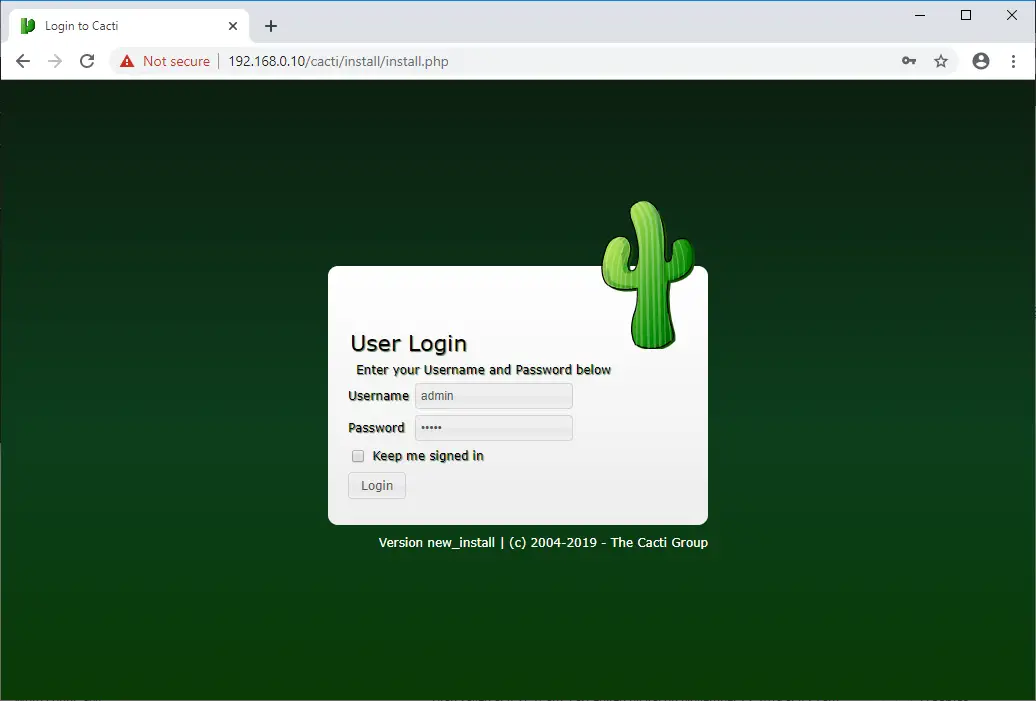
You must change the password of the Cacti admin user before you setup Cacti.
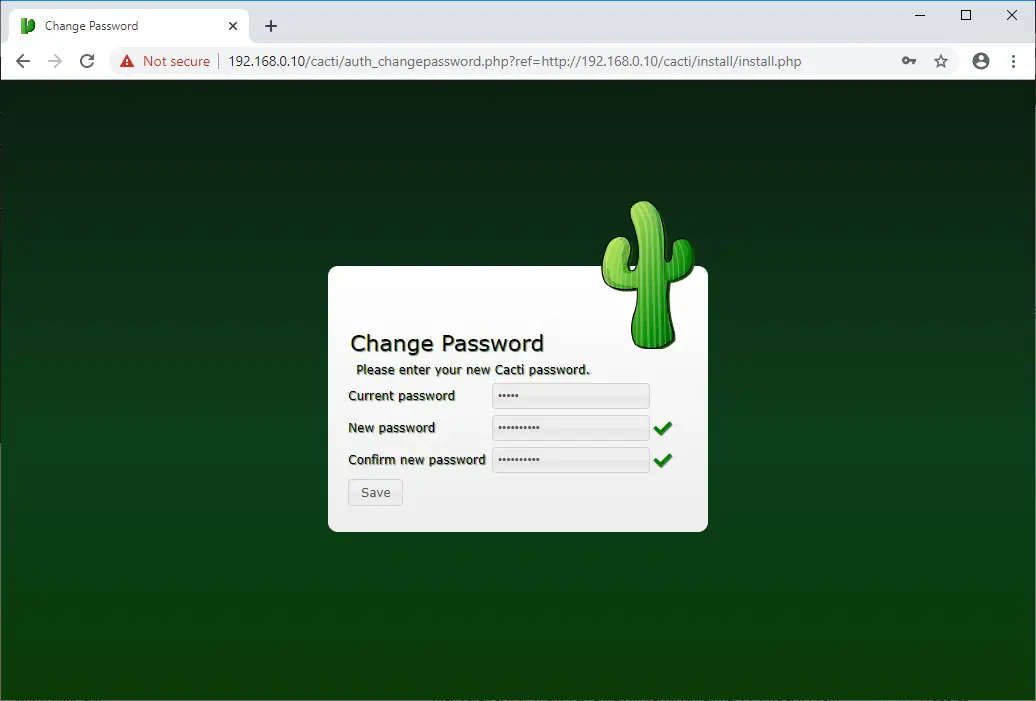
Accept the Cacti license agreement and click on Next to continue.
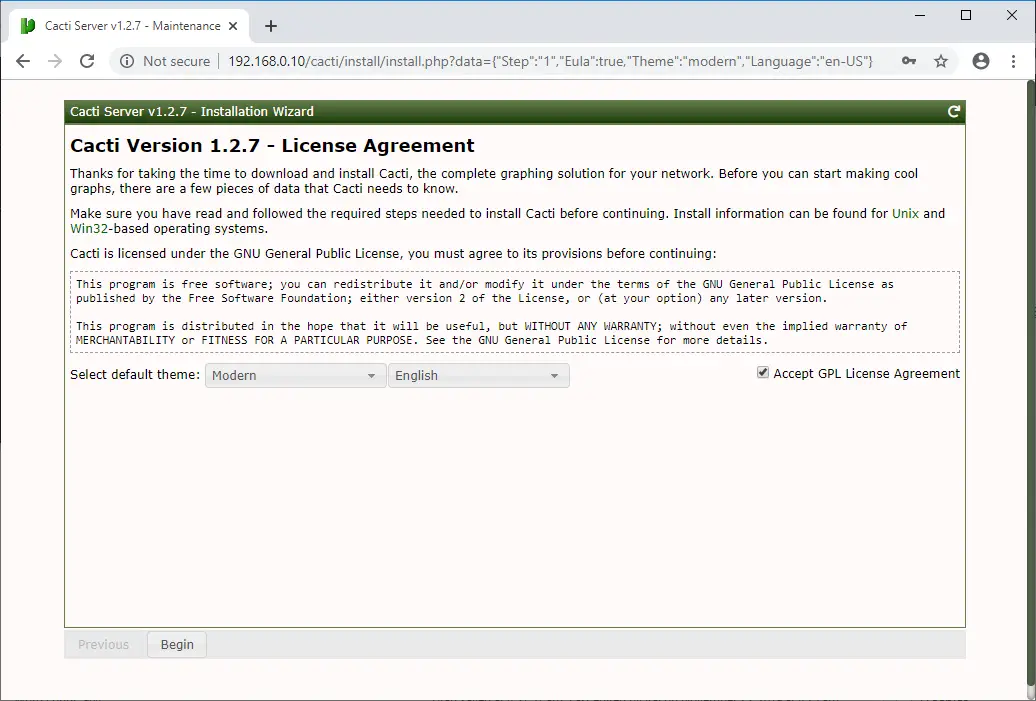
Cacti perform pre-installation checks and reports any issues on this page. You need to fix the problems if the installation wizard reports.
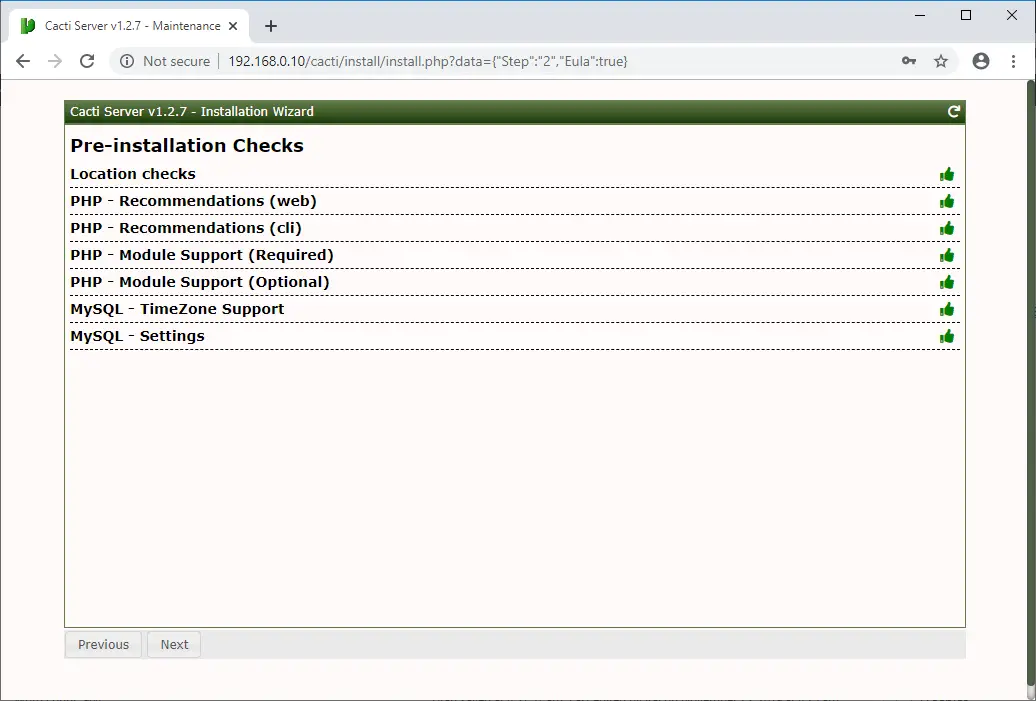
Select New Primary Server as an installation type for the new installation and then click Next.
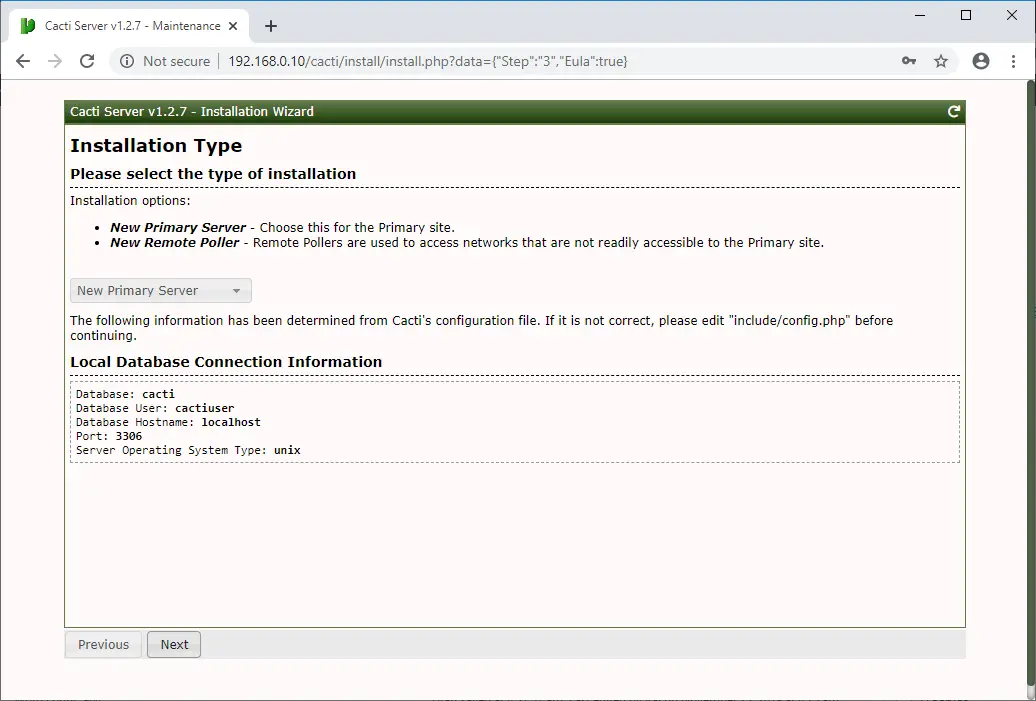
Now, Cacti installation wizard checks and reports for permission problems you may have in the Cacti installation directories.
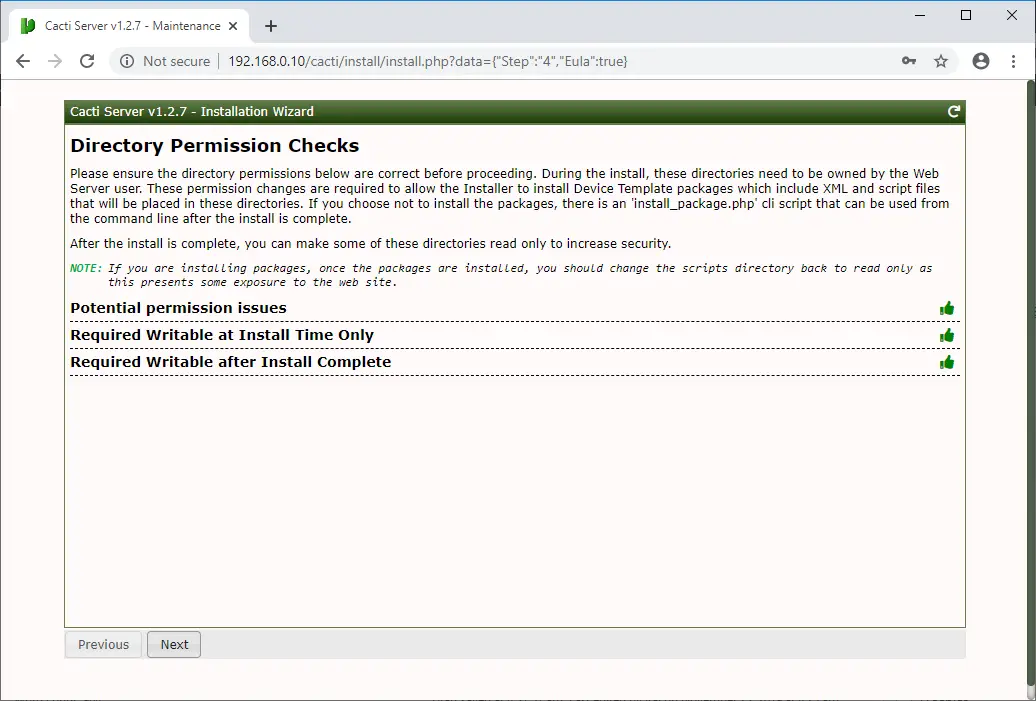
It will show you here if there is any package is missing, which is mandatory for the Cacti.
Click Next on the default profile page as we already configured cron to poll every five minutes.
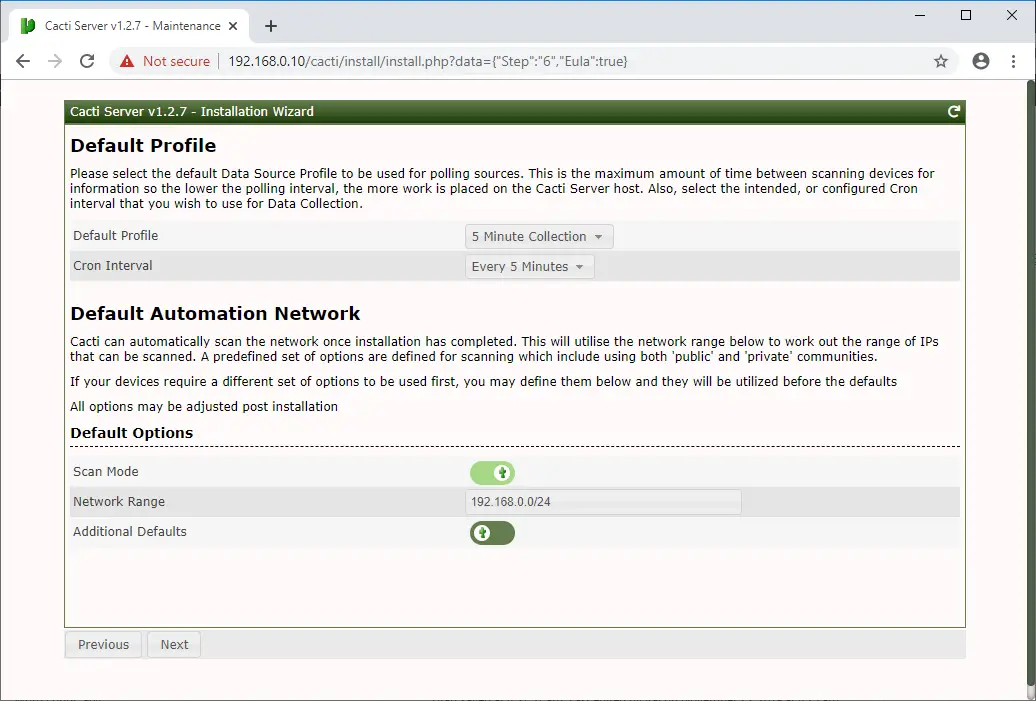
Select all templates or the one you want and then click Finish to complete the installation of Cacti.
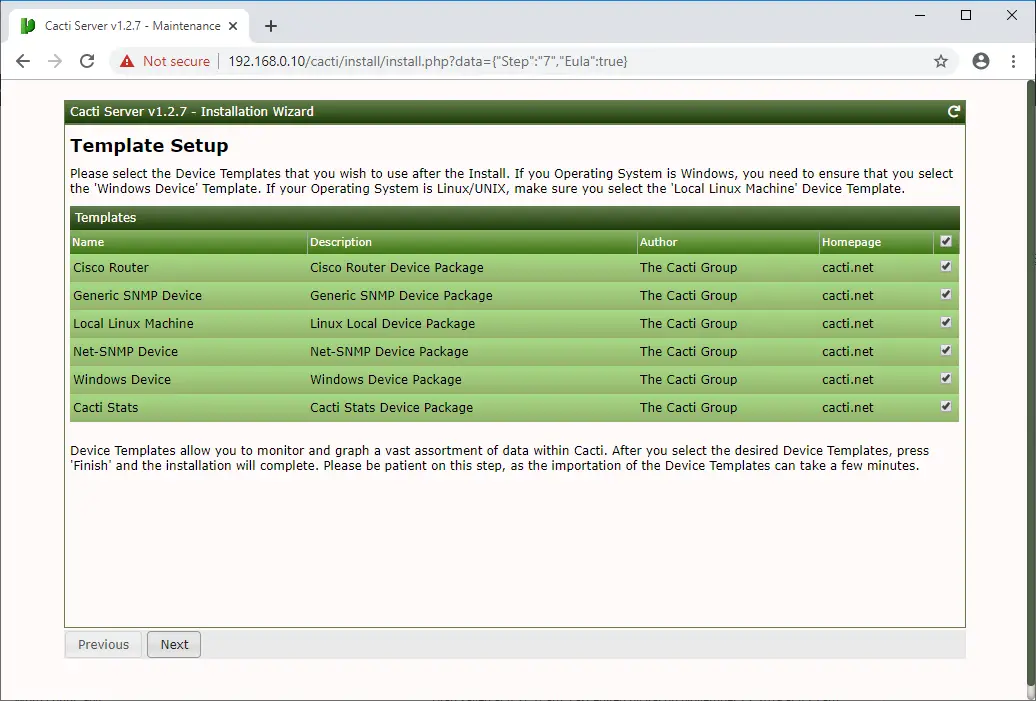
Click Next on the final test summary page.
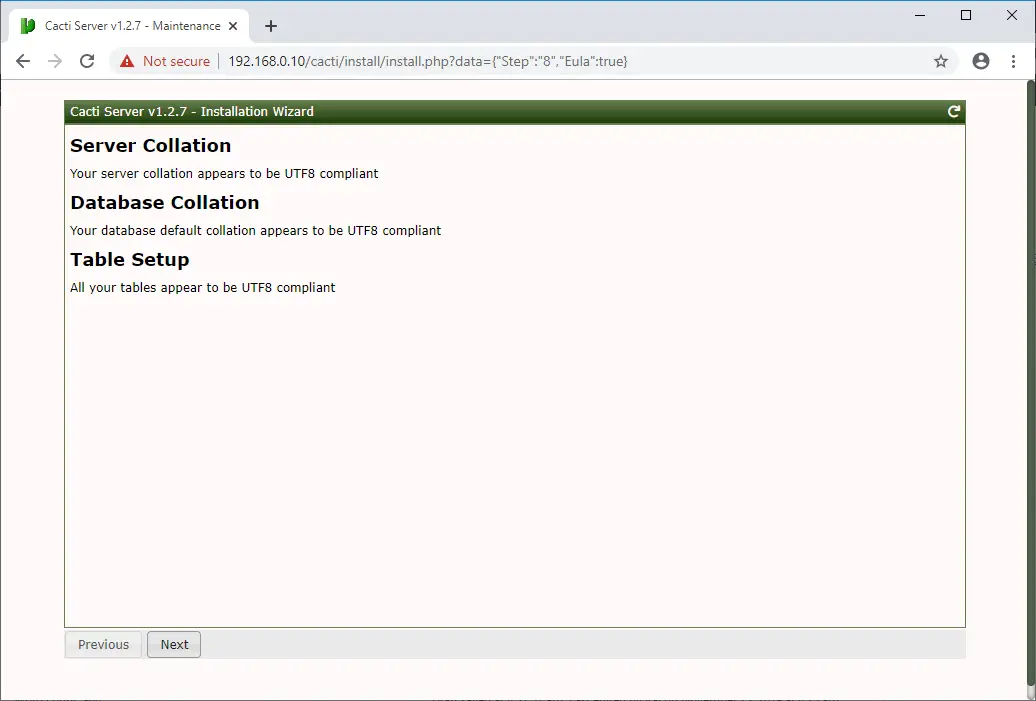
Select Confirm Installation and press Install to begin the Cacti installation.
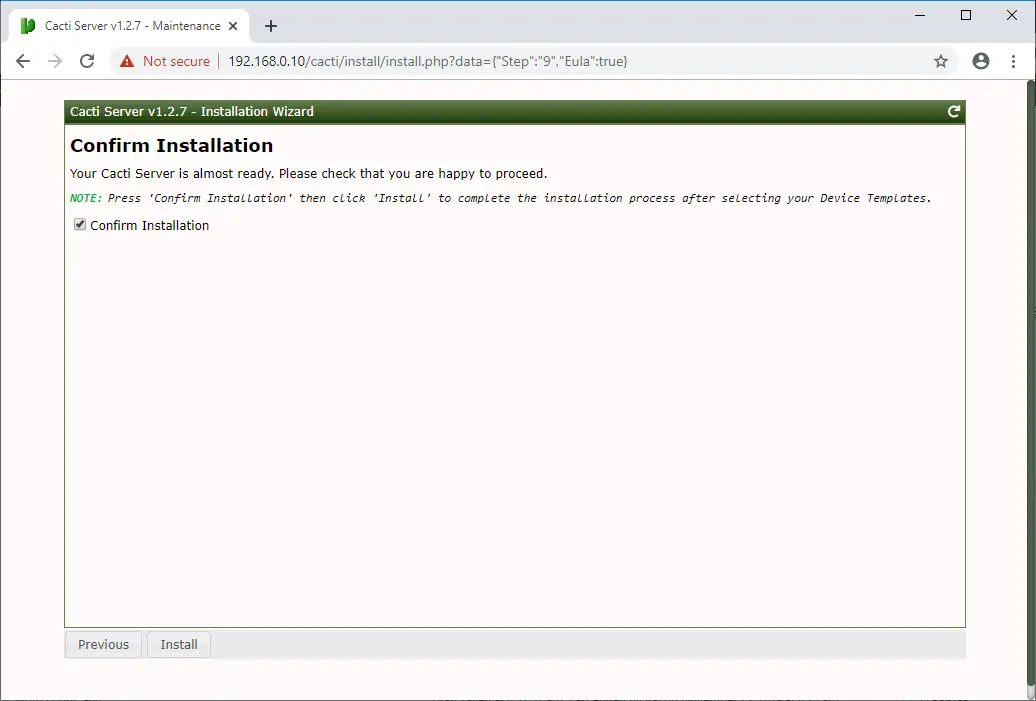
Wait for the installation to complete.
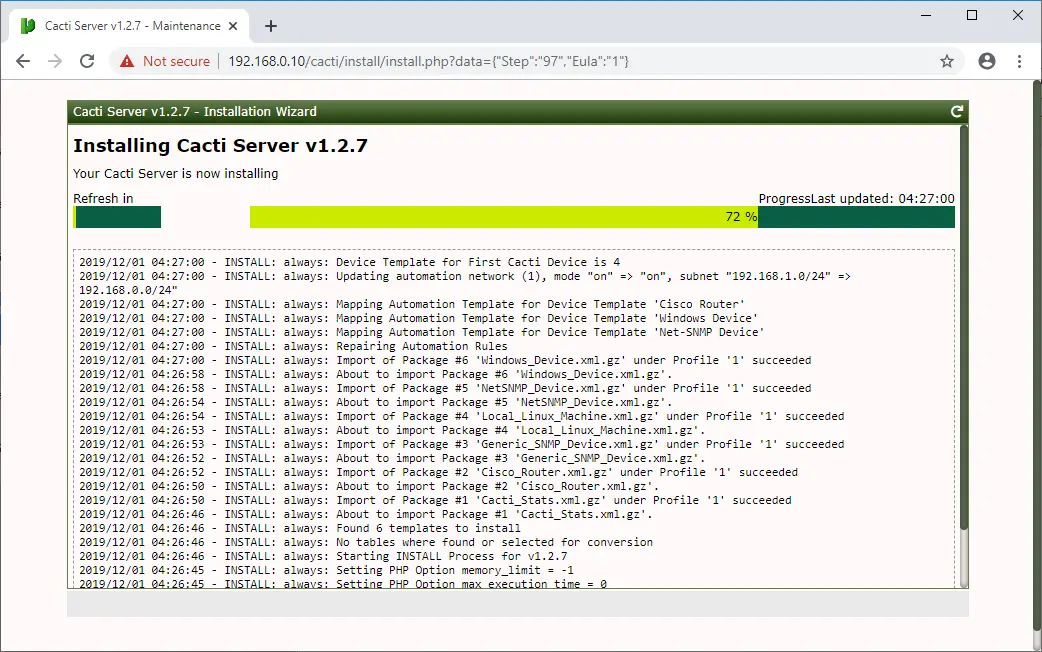
In a minute or two, the Cacti installation will complete.
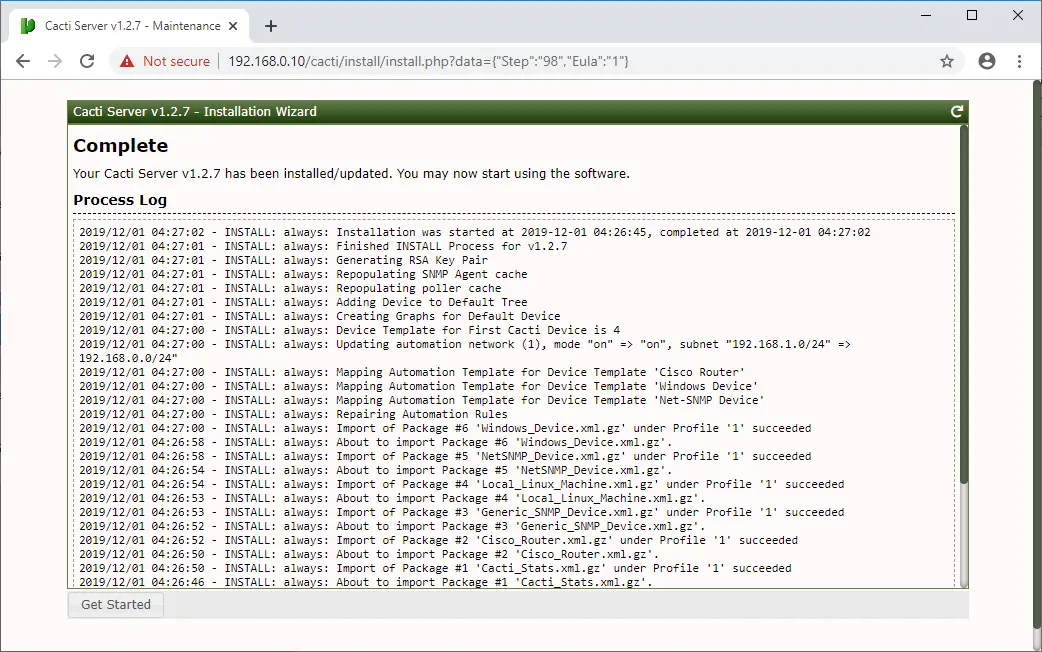
Clicking on the Get Started on the above page will take you directly to the Cacti dashboard. Otherwise, you can log in to Cacti with the user name and the password you set during the Cacti installation.
Access Cacti
Open up a browser and visit the below URL.
Login to Cacti using the admin with the password you entered during the Cacti setup.
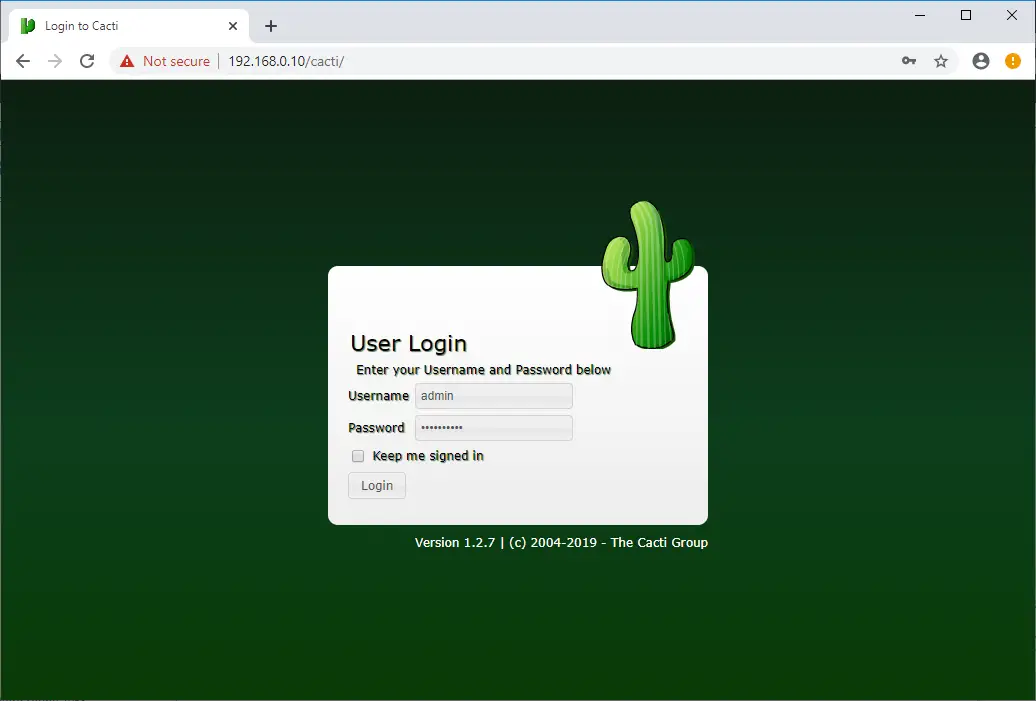
The Cacti Dashboard will look like below after your successful login.
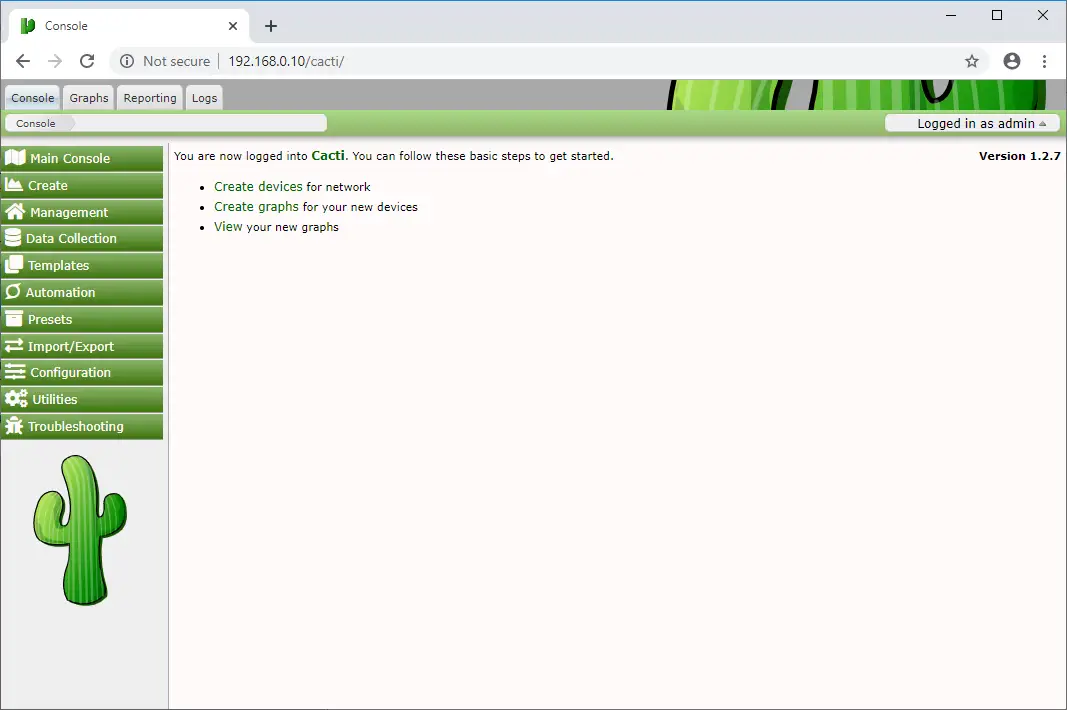
You can go to Graphs >>Default Tree>>Local Linux Machine to see the usage graph of the Cacti server.
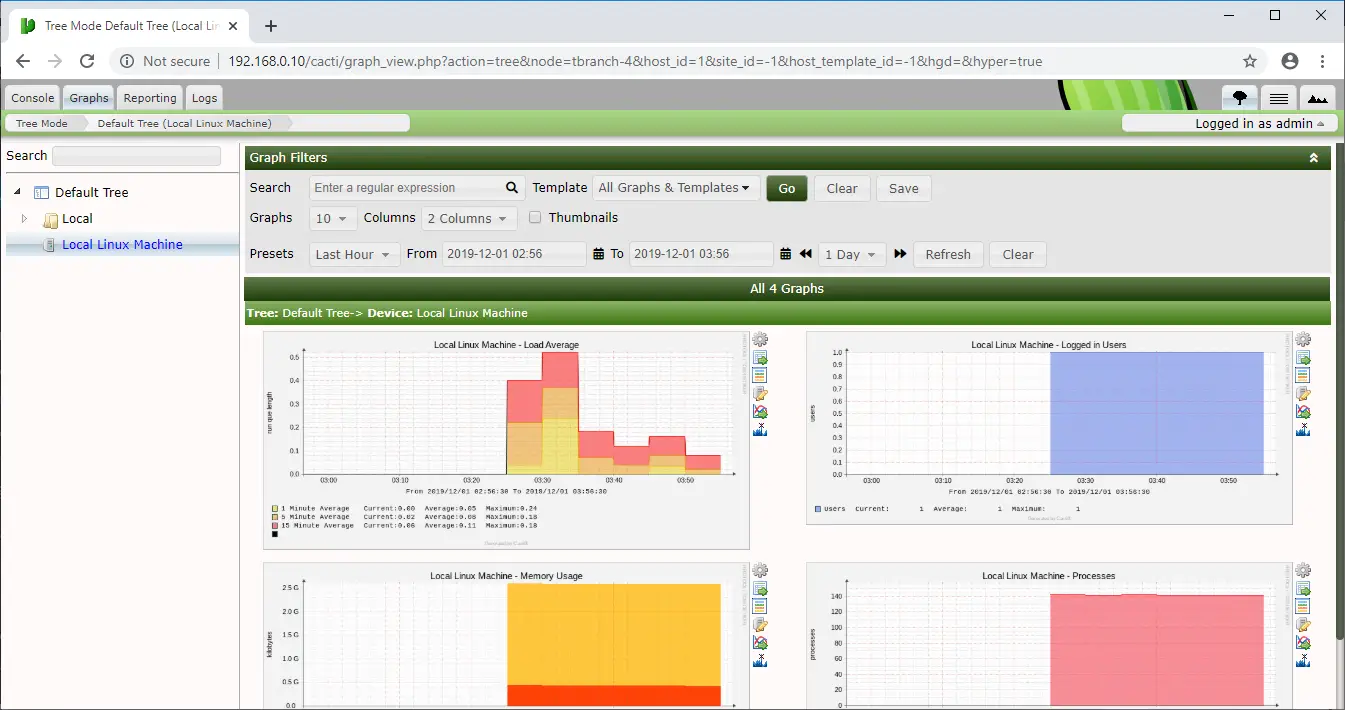
Conclusion
That’s All. I hope you have learned how to install Cacti on Debian 10 / Debian 9.. Now, you can check out how to monitor remote Linux machines with Cacti monitoring tool. Please share your feedback in the comments section.